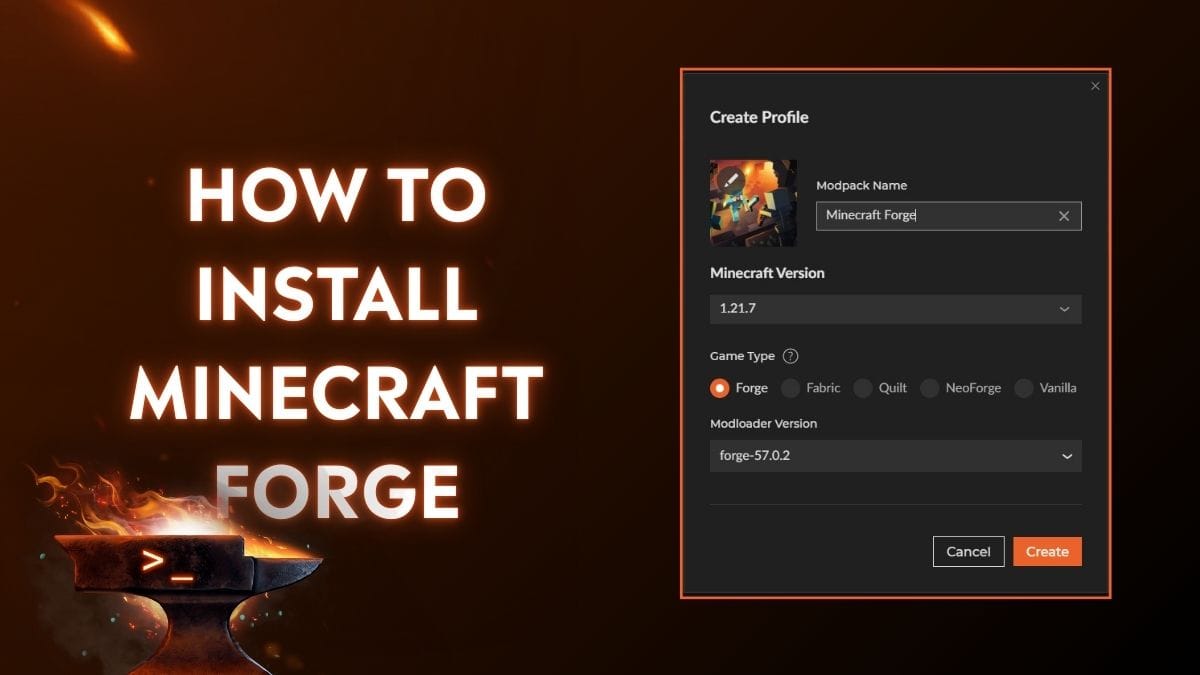
If you want to run Minecraft mods, Forge is one of the most essential tools you'll need. It's a mod loader that allows you to run mods designed specifically for Minecraft Java Edition.
In this guide, we'll walk you through everything you need to know about Forge, including how to install it easily using the CurseForge App, how to install it manually, and what to do after setup.
What Is Minecraft Forge?
Minecraft Forge is a free, open-source modding API that lets you load and run mods for Minecraft Java Edition. It's the most widely used mod loader in the Minecraft community, with tens of thousands of mods built for it.
There are other mod loaders like NeoForge, Fabric, and Quilt, but if your favorite mod says it requires Forge, then this is the guide you need.
What Is CurseForge and Why Use It
CurseForge is a free and beginner-friendly app for discovering, installing, and managing Minecraft mods. It comes with a dedicated desktop app that handles everything from mod loaders (like Forge) to version matching for mods – no manual file-moving or folder browsing required.
If you're new to modding Minecraft, CurseForge is the easiest and safest way to get started. You can create multiple custom profiles, search thousands of mods with built-in filters, and install them with one click. It also makes switching between different mod setups simple and doesn’t risk your existing worlds or settings.
Important: Minecraft Forge only works with Java Edition. If you're playing Bedrock Edition, you won't be able to use Forge.
How to Install Minecraft Forge with the CurseForge App - Step-by-Step
- Download and install the CurseForge App.
- Go to https://www.curseforge.com.
- Download either the standalone or the Overwolf version.
- Run the downloaded installer and complete the setup.
- Launch CurseForge and link your Minecraft installation.
- Select Minecraft in the left sidebar and click "Create".
- In the next pop-up window:
- Profile Name: Enter your profile name.
- Minecraft Version: Choose the Minecraft version you want. If you would like to install a specific mod, make sure that this version matches the supported version listed on the mod’s page.
- Game Type: Select Forge as the mod loader.
- Modloader Version: Select the latest version.
- Click "Create", and you're done!
The CurseForge App will automatically install Forge and prepare a profile for you to use mods.
How to Install Minecraft Forge Manually
If you prefer to use the default Minecraft Launcher or other launchers, you can install Forge manually.
Here’s how to do it:
- Ensure you have Java installed, download and install from here, a fresh install is always recommended to avoid issues.
- Go to the official Forge website.
- Select your desired Minecraft version and click on the Installer link. Wait for the ads and click the “Skip” button in the top right corner to download the installer.
- Run the .jar installer and select "Install Client". Then click "OK" to install Forge.
- Open the Minecraft Launcher, go to the Installation tab, click "New Installation", and select the new Forge version in the Version dropdown.
- Select "Install" and wait for the installation. Then, click "Play" on the new Forge profile to start your Minecraft world with Forge.
*If the installer opens in an archive manager like winrar, use Jarfix to fix this issue.
How to Install & Use Mods After Installing Forge
Now that Forge is installed, you can start installing mods.
Using CurseForge
- Launch the CurseForge App.
- Select the Forge profile you created earlier.
- With the Mods tab selected, click "Add Content". CurseForge will display a list of mods that match your Minecraft and mod loader versions.
- Simply click "Install" to install your favorite mods.
- Go back to the My Modpacks tab, select your profile, and click “Play”.
Install Manually
- Download .jar mod files from the CurseForge mod page.
- Make sure the mod matches your Minecraft and Forge versions.
- Place the .jar file into your mods folder:
- Windows: %appdata%\.minecraft\mods
- macOS: ~/Library/Application Support/minecraft/mods
- Launch Minecraft using your Forge profile.
If everything is correct, you should see a “Mods” button on the Minecraft main menu. This means Forge is active and your mods are loaded.
How to Update Forge to a Newer Version
Forge is frequently updated to support newer Minecraft versions, fix bugs, and improve mod compatibility. To update, simply install the newer Forge version just like you did before. You don’t need to uninstall the old one. Each version creates its own separate profile, so you can switch between them easily as needed.
- If you use CurseForge: Create a new profile with the newer version of Minecraft and Forge.
- If you install Forge manually: Download the new installer for the updated version of Forge from the Forge website. Install it, and the new version will appear as a separate option in your Minecraft Launcher.
Updating Forge is a good idea if your favorite mods now require a newer version, or if you're experiencing bugs that have been fixed in recent updates. However, if all your current mods work well and haven’t been updated, you might not need to upgrade right away, as compatibility is key.
Common Issues & Troubleshooting
Game Won't Launch or Crashes?
This is usually caused by version mismatches or mod loader conflicts. Double-check that your mods match your Minecraft and Forge versions. Find the .minecraft/logs/latest.log file and look for lines with “Caused by” or mod names near error messages. Then, try removing the mentioned mod and restarting the game.
JVM Errors or Java Crashes?
Minecraft 1.18+ requires Java 17 or later. To check your version, open the Command Prompt (press Win + R, type cmd, and press Enter), then type “java -version”. If it’s below 17 or shows an error, download Java 17 from Adoptium.net and install it. Performing a fresh install is always recommended as the default settings for Java are needed.
The CurseForge App bundles Java for you, so you usually don’t have to worry about this.
Forge Installer Not Working?
Temporarily disable your antivirus if the installer won’t launch. Also, make sure Java is properly installed.
